The Upsilon Branch Information option is used to create one or more branches for each physical location in which your organisation operates.
For further help on the data grid and form options click the respective tab pages below.
The Upsilon Branch Information DataGrid allows you to browse, filter and sort the branch records that you have created within the Upsilon branches option.
TIP: Clicking the pencil icon will launch the form in edit mode for the selected record.
Toolbar
| Toolbar Item | Description |
|---|---|
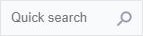 |
The Quick Search option can be used to quickly filter the grid. NOTE: Fields searched by the Quick Search option are Company Name, Addresses 1, Address 2, Address 3, Address 4, Locality, Town / City, County and Postcode. |
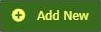 |
Add new record. |
 |
The search button can be used if a more detailed search is required. Using this option the grid can be filtered by any value in any field. |
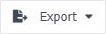 |
The Export button is used to export the grid records to an external, downloadable data file. Supported file formats are MS Excel, CSV and XML. At time of export there are also options to specify which columns are included in the exported data along with other file type specific options. |
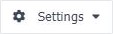 |
The Settings button can be used to customise the column layout of the grid by adding or subtracting grid columns. The status of the grid can also be saved so that the required grid status can be loaded again at a later time. |
 |
Refresh the grid. |
 |
Calls context sensitive help system. |
The Branch Information form allows you to add, edit, save or delete records.
Toolbar
| Toolbar Item | Description |
|---|---|
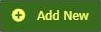 |
Add new record. NOTE: When in Add mode the form toolbar buttons will be replaced with Add and Cancel buttons. Add will add the new record and Cancel will return the form to Edit mode. |
 |
Save the current record. |
 |
Delete the current record. |
 |
Call the context sensitive help system. |
 |
Return to the calling grid. |
Mandatory Fields
| Field Name | Notes |
|---|---|
| Name | The Name field must be populated. |