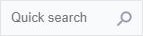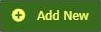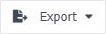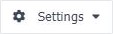The Upsilon Delivery Addresses option is used to create delivery addresses for your organisation which are then available for selection on Purchase Orders & Debit Notes.
For further help on the data grid and form options click the respective tab pages below.