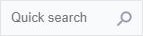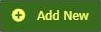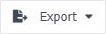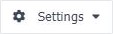The Upsilon Users option is used to create user accounts. Once created user accounts can then be assigned to a user group and given access to branches within the system.
For help on the user option grid or form click the respective tab pages below.
See Also