The Upsilon Debit Notes option allows you to produce and manage Debit Notes for your supplier base. The module includes options to duplicate existing debit notes, links directly to the Products and Supplier Products options and is backed by fully featured reporting options.
For help on the Debit Note option DataGrid, header form or items form click the respective tab pages below.
The Upsilon Debit Notes DataGrid allows you to browse, filter and sort the Debit Note documents that you have created within the Upsilon Debit Notes module.
Toolbar
| Toolbar Item | Description |
|---|---|
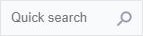 |
The Quick Search option can be used to quickly filter the grid. NOTE: Fields searched by the Quick Search option are Document Number, Account Reference, Company Name and Returns Number. |
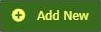 |
Add New record. |
 |
The search button can be used if a more detailed search is required. Using this option the grid can be filtered by any value in any field. |
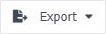 |
The Export button is used to export the grid records to an external, downloadable data file. Supported file formats are MS Excel, CSV and XML. At time of export there are also options to specify which columns are included in the exported data along with other file type specific options. |
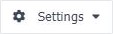 |
The Settings button can be used to customise the column layout of the grid by adding or subtracting grid columns. The status of the grid can also be saved so that the required grid status can be loaded again at a later time. |
 |
Refresh the grid. |
 |
Calls context sensitive help system. |
The Upsilon Debit Notes Header form allows you to edit and save the selected Debit Note record.
Toolbar
| Toolbar Item | Description | |||
|---|---|---|---|---|
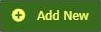 |
Add new record. NOTE: When in Add mode the form toolbar buttons will be replaced with Add and Cancel buttons. Add will add the new record and Cancel will return the form to Edit mode. | |||
 |
Save the form. | |||
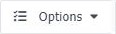 |
|
Print this Debit Note. |
| Duplicate | Duplicate this Debit Note. |
 |
Call the context sensitive help system. |
 |
Return to calling grid. |
Items Toolbar
| Toolbar Item | Description. |
|---|---|
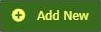 |
Add new item record. NOTE: When in Add mode the form toolbar buttons will be replaced with Add and Cancel buttons. Add will add the new record and Cancel will return the form to Edit mode. |
Mandatory Fields
| Field Name | Notes |
|---|---|
| Account Reference | Lookup from the Suppliers option. The Account Reference field Is editable only upon adding new records. |
| Document Date |
Must be a valid date. |
Tab Pages
| Tab Name | Description |
|---|---|
| Debit Note | The Debit Note tab is where the key information relating to the current Debit Note is entered, such as the supplier account reference, document date, returns number and so on. |
| Supplier Details |
The supplier details tab contains the contact information for the current Purchase Order and is copied from the suppliers option at the time the account reference field is populated. Details can be edited if required. |
| Delivery Address | The delivery address tab allows you to edit the delivery address for the current document. Available delivery addresses are taken from the Delivery Addresses option. |
| Carriage | The Carriage tab allows you to enter a carriage value and tax code for the selected document. |
| Notes |
The Notes tab allows you to enter any notes relating to the current document. NOTE: Maximum 255 characters. |
| Status | The Status tab displays read-only information relating to the status of the document. |
The Upsilon Debit Note Items form allows you to edit, save or delete the selected Debit Note item record.
Toolbar
| Toolbar Item | Description |
|---|---|
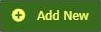 |
Add new record. NOTE: When in Add mode the form toolbar buttons will be replaced with Add and Cancel buttons. Add will add the new record and Cancel will return the form to Edit mode or back to the quotation header dependant upon which add item button was clicked. |
 |
Save the form. |
 |
Delete the current record. |
 |
Call the context sensitive help system. |
 |
Return to calling form. |
Mandatory Fields
| Field Name | Notes |
|---|---|
| Product Code |
The Product Code field Is editable only upon adding new records. NOTE: The product code field is not available if Free Text is set to yes. |
Tab Pages
| Tab Name | Description |
|---|---|
| Debit Note Item | The Debit Note Item tab is where key information relating to the selected document item is entered such as product details, pricing and discount percentage. |
| Unit Of Sale |
The unit of sale tab allows you to select a unit of sale for the selected product. Units of sale are defined in the Products option. |
| Tax Code | The tax code tab allows you to select a tax code to apply to the current credit note item. |
| Supplier Product Details | Supplier specific details relating to this product can be entered here. When new items are added or existing items saved this information is updated to the Supplier Products option. |
| Item Status | The Status tab displays read-only information relating to the status of the Debit Note Item. |